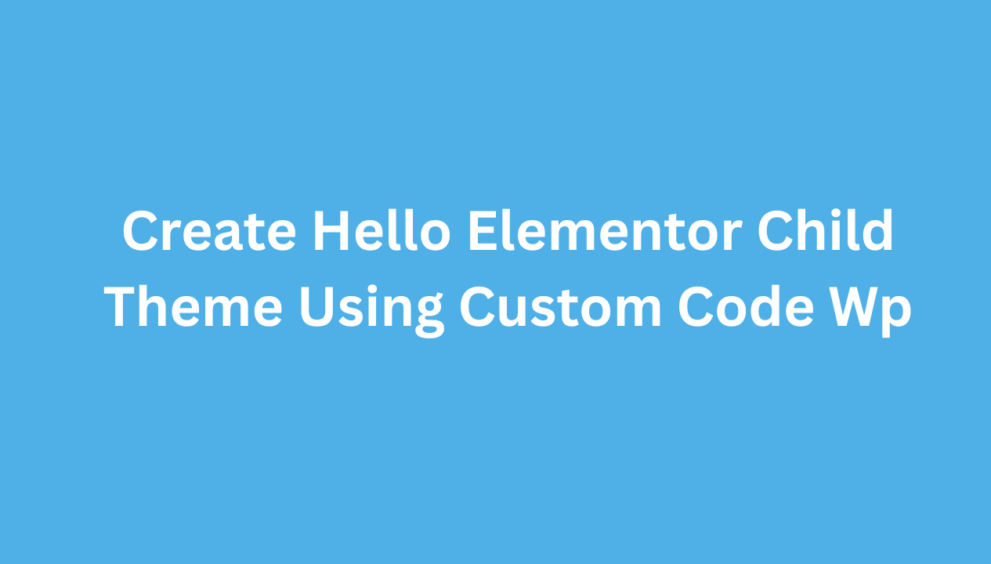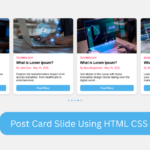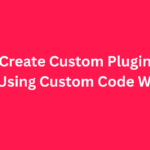Here’s how to create a Hello Elementor Child Theme for WordPress:
Folder Structure
Create a new folder in:
/wp-content/themes/hello-elementor-child/With the following files inside:
hello-elementor-child/
├── style.css
├── functions.php
├── screenshot.png (optional)style.css
/*
Theme Name: Hello Elementor Child
Theme URI: https://example.com/
Description: A lightweight child theme for Hello Elementor.
Author: Your Name
Author URI: https://example.com/
Template: hello-elementor
Version: 1.0.0
License: GNU General Public License v2 or later
License URI: https://www.gnu.org/licenses/gpl-2.0.html
Text Domain: hello-elementor-child
*/
body {
/* Example customization */
}
Important:
Template: hello-elementormust match the parent folder name exactly (hello-elementor).
functions.php
<?php
// Enqueue parent and child styles
function hello_elementor_child_enqueue_styles() {
wp_enqueue_style(
'hello-elementor-style',
get_template_directory_uri() . '/style.css'
);
wp_enqueue_style(
'hello-elementor-child-style',
get_stylesheet_directory_uri() . '/style.css',
array('hello-elementor-style'),
wp_get_theme()->get('Version')
);
}
add_action('wp_enqueue_scripts', 'hello_elementor_child_enqueue_styles');
screenshot.png (Optional)
Create a screenshot for the WP dashboard:
- Size:
1200x900or880x660px - File:
screenshot.png - Place inside the
hello-elementor-child/folder
Installation Steps
- Zip the
hello-elementor-childfolder (optional). - Upload via:
Appearance → Themes → Add New → Upload Theme, or- Manually place in
/wp-content/themes/
- Activate the child theme.
- Make edits safely without touching the parent theme.
Done!
You can now:
- Add custom PHP code in
functions.php - Add or override CSS in
style.css - Copy templates from the Hello Elementor parent theme to override