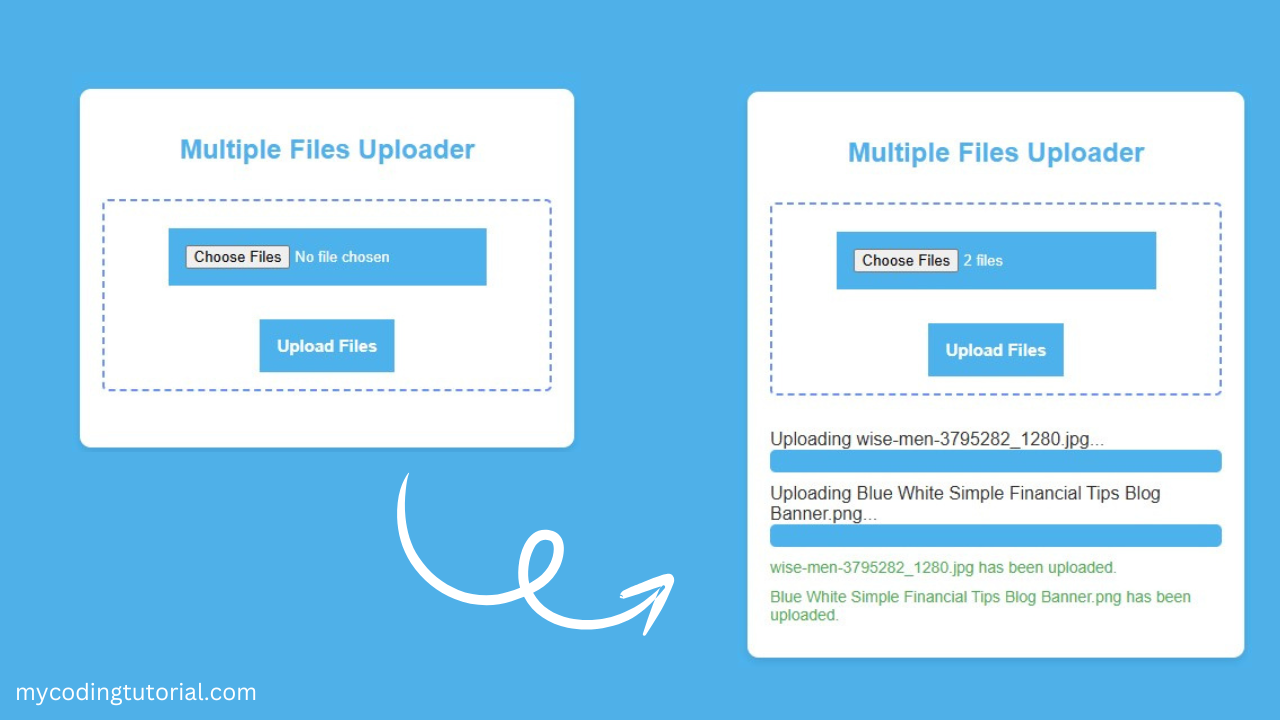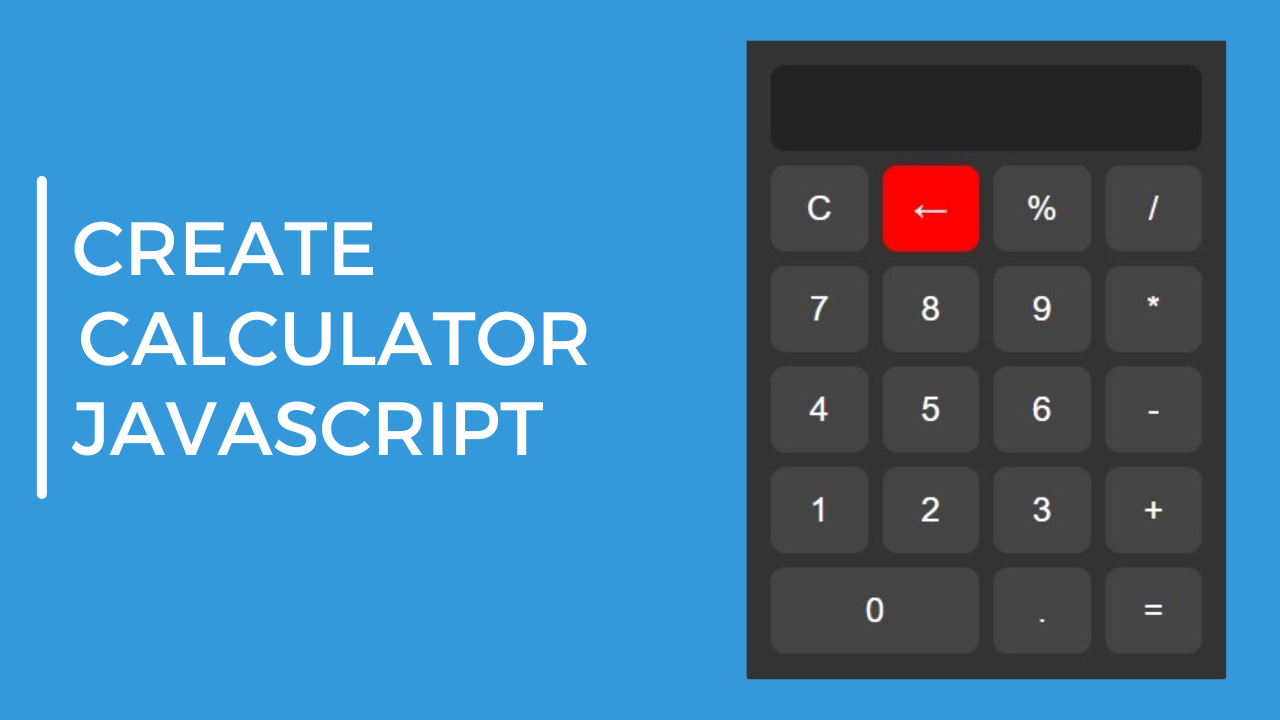Here’s a complete solution for Upload multiple files with a progress bar using PHP, JavaScript (AJAX), and HTML. This approach includes the backend logic to handle multiple file uploads, and the frontend will display a progress bar for each file being uploaded.
Steps:
- PHP File: Handles multiple file uploads and returns a response.
- HTML & JavaScript: Displays the file upload form, tracks progress, and updates the progress bar for each file.
- CSS: Adds styling for the progress bar and the overall layout.
PHP File Handling for Multiple File Uploads: upload.php
<?php
$response = array();
if (!empty($_FILES['files']['name'][0])) {
foreach ($_FILES['files']['name'] as $key => $name) {
$targetDir = "uploads/";
$targetFile = $targetDir . basename($name);
// Check if the file was uploaded and there was no error
if (move_uploaded_file($_FILES['files']['tmp_name'][$key], $targetFile)) {
$response[] = array(
"status" => "success",
"fileName" => $name,
"message" => "$name has been uploaded."
);
} else {
$response[] = array(
"status" => "error",
"fileName" => $name,
"message" => "Error uploading $name."
);
}
}
} else {
$response[] = array(
"status" => "error",
"message" => "No files were uploaded."
);
}
echo json_encode($response);
?>
HTML & JavaScript for Multiple File Upload with Progress Bars: index.html
<!DOCTYPE html>
<html lang="en">
<head>
<meta charset="UTF-8">
<meta name="viewport" content="width=device-width, initial-scale=1.0">
<title>Multiple File Upload with Progress Bar</title>
<style>
body {
font-family: Arial, sans-serif;
background-color: #4db2ec;
color: #333;
display: flex;
justify-content: center;
align-items: center;
height: 100vh;
margin: 0;
}
.container {
background-color: white;
padding: 20px;
border-radius: 10px;
box-shadow: 0 4px 8px rgba(0, 0, 0, 0.1);
max-width: 400px;
width: 100%;
}
.container form{
height: 167px;
display: flex;
cursor: pointer;
margin: 30px 0;
align-items: center;
justify-content: center;
flex-direction: column;
border-radius: 5px;
border: 2px dashed #6990F2;
}
h2 {
text-align: center;
color: #4db2ec;
}
input[type="file"] {
display: block;
margin: 10px auto;
background: #4db2ec;
color: #fff;
padding: 15px;
}
.progress-wrapper {
margin: 10px 0;
}
.progress-bar {
width: 100%;
background-color: #f3f3f3;
border-radius: 5px;
overflow: hidden;
}
.progress-bar-fill {
height: 20px;
width: 0;
background-color: #4db2ec;
transition: width 0.25s;
}
input[type="submit"] {
background: #4db2ec;
border: none;
padding: 15px;
color: #fff;
font-size: 15px;
font-weight: 600;
cursor: pointer;
margin-top: 20px;
}
.status {
margin: 10px 0;
font-size: 14px;
}
.success {
color: #4CAF50;
}
.error {
color: #f44336;
}
</style>
</head>
<body>
<div class="container">
<h2>Multiple Files Uploader</h2>
<form id="uploadForm" enctype="multipart/form-data">
<input type="file" name="files[]" id="fileInput" multiple required>
<input type="submit" value="Upload Files">
</form>
<div id="progressContainer"></div>
<div id="messageContainer"></div>
</div>
<script>
const uploadForm = document.getElementById('uploadForm');
const fileInput = document.getElementById('fileInput');
const progressContainer = document.getElementById('progressContainer');
const messageContainer = document.getElementById('messageContainer');
uploadForm.addEventListener('submit', function (e) {
e.preventDefault();
// Clear previous progress and messages
progressContainer.innerHTML = '';
messageContainer.innerHTML = '';
const files = fileInput.files;
const formData = new FormData();
// Append all selected files to the formData
for (let i = 0; i < files.length; i++) {
formData.append('files[]', files[i]);
}
const xhr = new XMLHttpRequest();
xhr.open('POST', 'upload.php', true);
// Track the progress of the upload
xhr.upload.addEventListener('progress', function (e) {
if (e.lengthComputable) {
const percentComplete = (e.loaded / e.total) * 100;
updateProgressBar(percentComplete);
}
});
// Handle the response from the server
xhr.onreadystatechange = function () {
if (xhr.readyState === 4 && xhr.status === 200) {
const response = JSON.parse(xhr.responseText);
response.forEach(res => {
const statusMessage = document.createElement('div');
statusMessage.className = `status ${res.status}`;
statusMessage.textContent = res.message;
messageContainer.appendChild(statusMessage);
});
}
};
// Send the form data
xhr.send(formData);
// Create progress bars for each file
for (let i = 0; i < files.length; i++) {
createProgressBar(files[i].name);
}
});
function createProgressBar(fileName) {
const progressWrapper = document.createElement('div');
progressWrapper.className = 'progress-wrapper';
const progressLabel = document.createElement('div');
progressLabel.textContent = `Uploading ${fileName}...`;
const progressBar = document.createElement('div');
progressBar.className = 'progress-bar';
const progressBarFill = document.createElement('div');
progressBarFill.className = 'progress-bar-fill';
progressBar.appendChild(progressBarFill);
progressWrapper.appendChild(progressLabel);
progressWrapper.appendChild(progressBar);
progressContainer.appendChild(progressWrapper);
}
function updateProgressBar(percentComplete) {
const progressBars = document.querySelectorAll('.progress-bar-fill');
progressBars.forEach(bar => {
bar.style.width = percentComplete + '%';
});
}
</script>
</body>
</html>
Explanation:
- PHP Backend (
upload.php):- Handles the multiple file uploads.
- Loops through all the files and attempts to move them to the
uploads/directory. - Returns a JSON response with the status of each file (success or error).
- HTML Frontend:
- Contains a form that allows users to select multiple files.
- Uses
multipart/form-datato send the files to the server.
- JavaScript (AJAX and Progress Bars):
- Prevents the form from being submitted traditionally (page reload).
- Creates individual progress bars for each selected file.
- Tracks the upload progress using the
progressevent and updates the progress bars. - Displays messages indicating the success or error status for each file after upload.
- CSS:
- Adds styling for the progress bars, form, and messages.
- Each file gets its own progress bar, and they are visually updated as the file is uploaded.
How it Works:
- The user selects multiple files using the file input.
- When the form is submitted, JavaScript triggers the AJAX request to send the files to the PHP script.
- The progress bar is updated in real-time as files are uploaded.
- Once the upload is complete, a message is shown for each file, indicating whether it was uploaded successfully or if there was an error.
Let me know if you need further customizations!